Exploring the GIPHY.com Metadata#
This notebook demonstrates an intermediate approach to exploring the GIPHY.com data set produced by the Library of Congress. GIPHY.com is a site that has been archived by the Library of Congress in its Web Cultures archive. The data explored here is available from the LC Labs experiments page located here: https://labs.loc.gov/experiments/webarchive-datasets/.
As an intermediate approach, this notebook uses functions as reuseable blocks of code. These functions could potentially be used outside of this notebook to help you explore the data further.
If you’re looking for more of a beginner’s approach, check out the Meme Generator notebook, which explores the memegenerator.net data set, also produced by the Library of Congress.
This notebook is divided into the following sections:
Version#
Version: 2
Last Run: July 16, 2025 (Python 3.12)
Author Information:
Created by Library of Congress, Digital Content Management Section and Web Archiving Program (Chase Dooley, Jesse Johnston, Aly DesRochers)
Edited by Sabrina Templeton, Junior Fellow 2025
Prerequisites#
See the Setting up the Environment Section below for imports and required packages that may need to be installed. Also note that running this notebook will download files onto your machine.
Setting up the Environment#
Module Imports#
Below are all the import statements we’ll need in order perform some basic computations over the GIPHY data set. They are broken out into sections based on their use in this notebook. You will need to install the following Python modules if not already present in your environment:
matplotlib
requests
tqdm
Reading, Writing, and Getting#
The import statements below are for modules that we’ll use to get and read in the giphy.csv.
import csv
import os
import requests
Processing#
The following import statements will help in the processing, sorting, and counting of the information from the data set.
from collections import Counter
from datetime import datetime
import operator
from tqdm.notebook import tqdm
from urllib.request import urlretrieve
from time import sleep
Visualizing the Results#
The following import statements allow for us to visual the processes we’ll be running.
import matplotlib.pyplot as plt
import matplotlib as mpl
%matplotlib inline
import numpy as np
from random import choice
Defining the Functions#
Below are four functions that we’ll use in our exploration of the GIPHY data set.
get_giphy_data_set#
This function checks to see if the giphy data set is present. The path it checks and the location to which it eventually downloads and unzips the data set can be modified, if desired. But by default, the function checks for a folder called giphy-dataset in the current working directory and for a file called giphy.csv within that folder.
If the folder and file are present, nothing is done because the data set is already downloaded. If it’s not, then the function navigations to the data set’s downloadable URL, and saves the file as giphy.csv in the a new folder (giphy-dataset) within the current working directory.
import requests
def get_giphy_data_set():
'''
Checks to see if the giphy dataset is present. If not, downloads the dataset.
Args:
None.
Returns:
None.
'''
if not os.path.exists('giphy-dataset/giphy.csv'):
if not os.path.exists('giphy-dataset'):
os.mkdir("giphy-dataset")
response = requests.get('https://tile.loc.gov/storage-services/master/gdc/gdcdatasets/2018655319/2018655319_20180517.csv')
with open("giphy-dataset/giphy.csv", "wb") as file:
file.write(response.content)
load_giphy_data_set#
As the name implies, this function loads, or reads in, the data set as a list of lists–where each row in the data set is a list of each cell in that row. This list of lists is stored as a variable and return as the output of the function.
This function utilizes prior knowledge of the data set, which may elude first-time users. For instance:
The data set is read in under a utf16 encoding.
Additionally, you’ll see that a delimiter is set to the value equivalent of a tab. That is because the rows’ cells are tab, not comma, separated. This again, was due to certain constraints where creating and saving the original data set.
def load_giphy_data_set():
'''
Loads in the dataset as a list of lists.
Args:
None.
Returns:
list: the dataset
'''
data = []
if os.path.exists('giphy-dataset/giphy.csv'):
with open('giphy-dataset/giphy.csv', 'r+', encoding='utf16') as f:
for row in csv.DictReader(f, delimiter='\t'):
data.append(dict(row))
return data
get_import_dates#
The following function will grab all the values from the Import Date column of the data set and turn the string m/dd/yyyy into a datetime object that can be grouped and sorted chronologically.
The function takes the data set as a parameter and will return a dictionary of dates and the frequency of their occurrence.
def get_import_dates(data):
'''
Takes values from the Import Date column of the and converts them to sortable and groupable datetime objects.
Args:
data (list): the dataset.
Returns:
list: the dates and frequency of occurence.
'''
results = []
for row in data:
# The Import Date field is structured like so: m/dd/yyyy H:M
# We're not interested in the hours or minutes, so we split the string
# on the empty space, creating a list: ['m/dd/yyyy', 'H:M'].
# However, we only want the first item in the list, so we specify that
# by adding [0] after the split.
string_date = row['Import Date'].split()[0]
# We don't want the entries that are listed as 'NA'
# and since 1970 is a default date, we don't want to
# count those either.
# All other dates are added.
if string_date != 'NA' and '1970'not in string_date:
date = datetime.strptime(string_date, '%m/%d/%Y')
results.append(date)
dates = dict(Counter(results))
dates = sorted(dates.items(), key=operator.itemgetter(0))
results = []
# we only want to include the dates that have more than 35 GIFs associated with them.
# Otherwise, the tail of the data gets very long. In fact, doing this limits
# the results to just 44 dates.
for date_pair in dates:
if date_pair[1] > 35:
results.append(date_pair)
return results
create_bar_chart_from_distribution#
The following function creates a bar chart from a distribution object, that is, a list of tuples wherein the first item is a value and the second item in the tuple is the number of times that value occurred in the distribution.
It takes an optional parameter of title for the chart.
def create_bar_chart_from_distributions(dist, title=None):
'''
Creates a bar chart from a distribution.
Args:
dist (list): A list of tuples where the first item is a value and the second item is the number of times that value occurs in a distribution.
title (string): The title of the bar chart. Defaults to None.
Returns:
None.
'''
# This is bit of code in the brackets, is just a fancy way
# of creating a list with a for loop. It's called a list comprehension.
# All it is doing is looping through the tuples in the dist variable
# and assigning the first item in that tuple to the list, which is then
# stored in the variable x_values
x_values = [pair[0] for pair in dist]
y_pos = np.arange(len(x_values))
# Similar to x_values, except the second value from the tuple is stored
# in the list
freq = [pair[1] for pair in dist]
# Assigns all the colors from the Matplotlib's XKCD's color dictionary to a list
colors = list(mpl.colors.XKCD_COLORS.values())
# We're using another list comprehension to randomly choose a color for each item in x_values
colors = [choice(colors) for i in x_values]
plt.bar(y_pos, freq, align='center', alpha=.5, color=colors)
plt.xticks(y_pos, x_values, fontsize=35, rotation='vertical')
plt.yticks(fontsize=35)
plt.ylabel('Frequency', fontsize=35)
if title:
plt.title(title, fontsize=35)
Running the Functions#
Now that we’ve defined the functions, we can run them.
1) Get the Data Set#
Call the get_giphy_data_set function that will download and extract the data set for us
get_giphy_data_set()
2) Load the Data Set#
Now that the data set is downloded and extracted, call the load_giphy_data_set function that reads in and returns the GIPHY data set as a list of dictionary objects.
giphy_data_set = load_giphy_data_set()
Preview of the giphy_data_set content#
giphy_data_set[0:2]
[{'GIF ID': '1000eGIbYHercI',
'Web Archive Link': 'http://webarchive.loc.gov/all/20150318155641/http://media.giphy.com/media/1000eGIbYHercI/giphy.gif',
'MD5 Hash': '245bd1a346bf15da905a7acfd1985d87',
'File Size (In Bytes)': '82505',
'GIPHY Title': 'slipper GIF',
'Import Date': '9/21/2013 3:37',
'Trending Date': '1/1/1970 0:00'},
{'GIF ID': '1000fHsBSKSL6w',
'Web Archive Link': 'http://webarchive.loc.gov/all/20150318155641/http://media.giphy.com/media/1000fHsBSKSL6w/giphy.gif',
'MD5 Hash': 'a4328e5fcc99015f2cf04d533cadd06d',
'File Size (In Bytes)': '102564',
'GIPHY Title': 'swag hustling GIF',
'Import Date': '6/22/2015 5:35',
'Trending Date': '1/12/2016 23:45'}]
import_dates = get_import_dates(giphy_data_set)
3) Chart the Import Dates#
We’ll chart the Import Dates collected, counted, sorted, and stored in the import_dates variable. We’ll pass that variable into the create_bar_chart_from_distributions.
plt.rcParams["figure.figsize"] = (48.0, 32.0)
create_bar_chart_from_distributions(import_dates, title='GIFs By Upload Date')
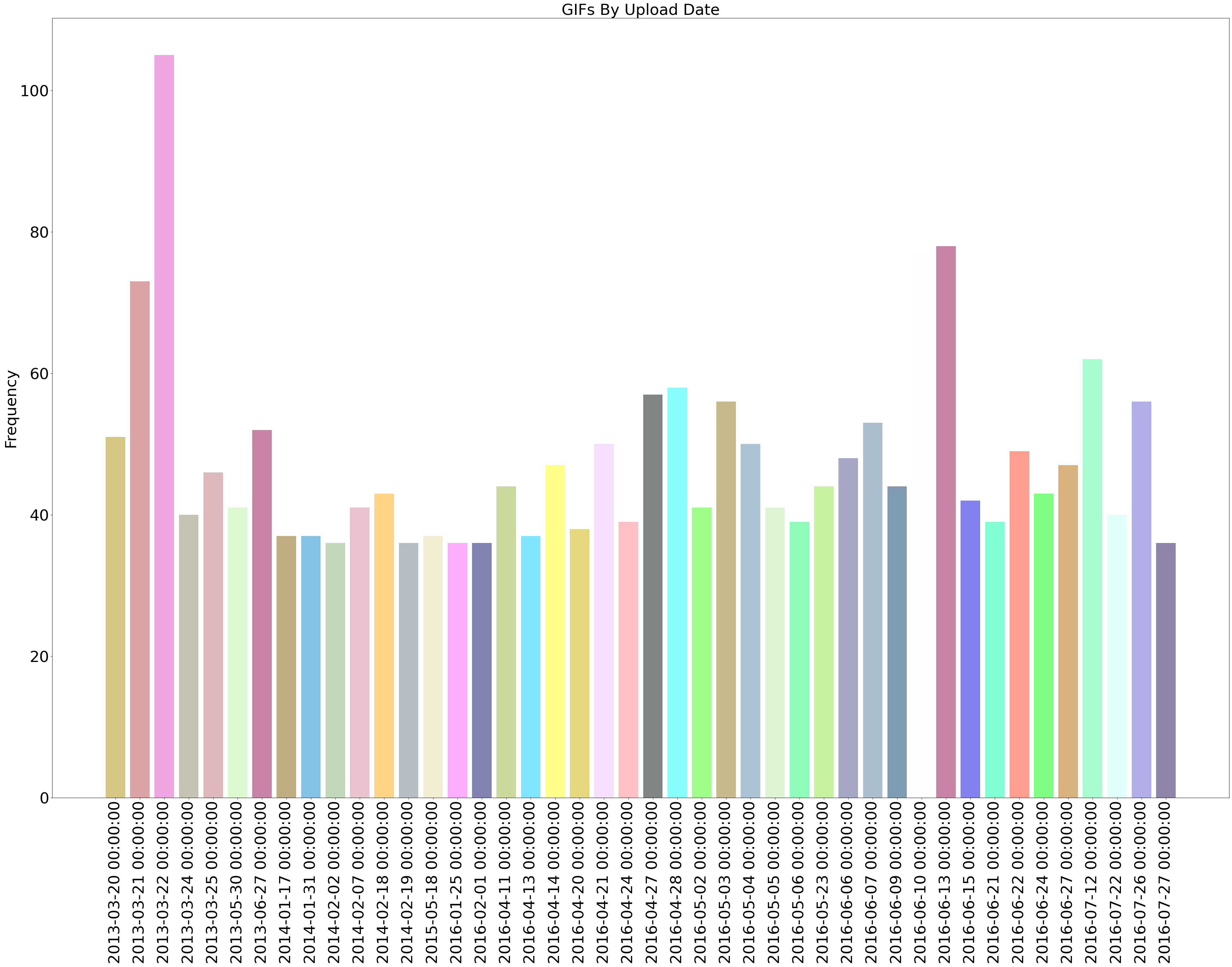
4) Smallest & Largest#
Just for fun let’s see what the smallest GIF is, bytes wise. We can sort our giphy_data_set list using the File Size (In Bytes) dictionary key:
from IPython.display import Image
giphy_data_set = sorted(giphy_data_set, key=lambda gif: int(gif['File Size (In Bytes)']))
s = giphy_data_set[0]
print('{} - [{}.gif] is {} bytes'.format(s['GIPHY Title'], s['GIF ID'], s['File Size (In Bytes)']))
Image(url=s['Web Archive Link'])
NA - [20Tx6RZNskcxi.gif] is 233 bytes

… and the largest
l = giphy_data_set[-1]
print('{} - [{}.gif] is {} bytes'.format(l['GIPHY Title'], l['GIF ID'], l['File Size (In Bytes)']))
fashion gif irene kim GIF by Mashable - [3o85xCCyeAnDoY1I5y.gif] is 3706271 bytes
Yeah, that’s a 115 MB GIF so we’re not displaying it here in the Notebook! But you can check it out here
5) Search the Titles#
We can also create a text box here in the notebook to let you search through the GIF titles and display them. Type a word into the text box and you should see some results pop up. If you aren’t running the notebook yourself you probably won’t see the input box, but the word ‘books’ was used.
from ipywidgets import interact, interactive, fixed, interact_manual
import ipywidgets as widgets
import re
text_input = widgets.Text(
value="",
continuous_update=False,
description="Search here:",
)
def on_change(x):
p = re.compile(r'\b' + x + r'\b', re.IGNORECASE)
for gif in giphy_data_set:
if p.search(gif['GIPHY Title']):
display(Image(url=gif['Web Archive Link']))
return gif['GIPHY Title'], gif['Web Archive Link']
interact(on_change, x=text_input);
6) Hydrate the Dataset#
Finally we will download all the GIFs to your workstation for you to use. There are 10,972 of them, and we will pause a little bit between image downloads so as not to overload LC’s webarchive server, so it’ll take a while (probably about 6 hours).
First lets make a directory to put the GIFs (files/gifs):
gifs_dir = os.path.join('giphy-dataset/gifs')
if not os.path.isdir(gifs_dir):
os.mkdir(gifs_dir)
Now lets create a function to iterate through our dataset and download each one. They will be downloaded to the giphy-dataset/gifs directory. We use tqdm to provide a progress bar so you know something is happening.
def download_all_gifs():
'''
Downloads all the GIFs into the path defined above. Provides a progress bar, as the download will take several hours.
Args:
None.
Returns:
None.
'''
progress = tqdm(total=len(giphy_data_set), unit='gif')
for gif in giphy_data_set:
progress.update(1)
gif_id = gif['GIF ID']
gif_url = gif['Web Archive Link']
filename = os.path.join(gifs_dir, '{}.gif'.format(gif_id))
if os.path.isfile(filename):
continue
urlretrieve(gif_url, os.path.join(gifs_dir, '{}.gif'.format(gif_id)))
sleep(.5)
We are not going to call this function by default, due to the amount of time it will take to run. If you are running this locally and would like to proceed with hydrating the dataset, simply call download_all_gifs() in a new cell and the download will commence.
Conclusion#
We hope that this notebook has helped you understand and explore this dataset! As you continue to explore, we’d love to hear about anything interesting and cool that you make. You can contact us by leaving a comment on the Library of Congress’ The Signal blog (http://blogs.loc.gov/thesignal/) or through our contact form at https://www.loc.gov/programs/web-archiving/about-this-program/contact-us/.
You can read more about how Library of Congress staff analyzed this data set in this post on The Signal blog: http://blogs.loc.gov/thesignal/2018/10/data-mining-memes-in-the-digital-culture-web-archive/. Have fun exploring these memes in more detail!